We’ve all enabled Google’s two-step verification to further strengthen our online forts against hackers. But at present, if you have enabled the feature, every time you try logging in an application from a new device or Google Apps, you are either required to enter an auto-generated one-time password (OTP) sent to your phone or the dynamic PIN that you receive via Google Authenticator. While the security offered is two-fold, the process of adding PIN or OTP at times becomes cumbersome as you have to make sure that you always carry the device on which you’ll be getting the text or on which Google Authenticator is enabled. This inconvenience resulted in users either disabling the 2-step authentication method or withholding adding it in the first place. The search giant has taken this factor in consideration and has now made sign-ins very much easier using Google Prompt.
The feature is gradually being introduced to all Android and iOS devices. When logging in, the application would push a pop-up that has your profile image, name, city and the device name from which you’re trying to login. All you’re required to do is click on either of the two tabs reading ‘Yes, allow sign-in’ or ‘No, deny sign-in’ in order to approve or decline the login requests.
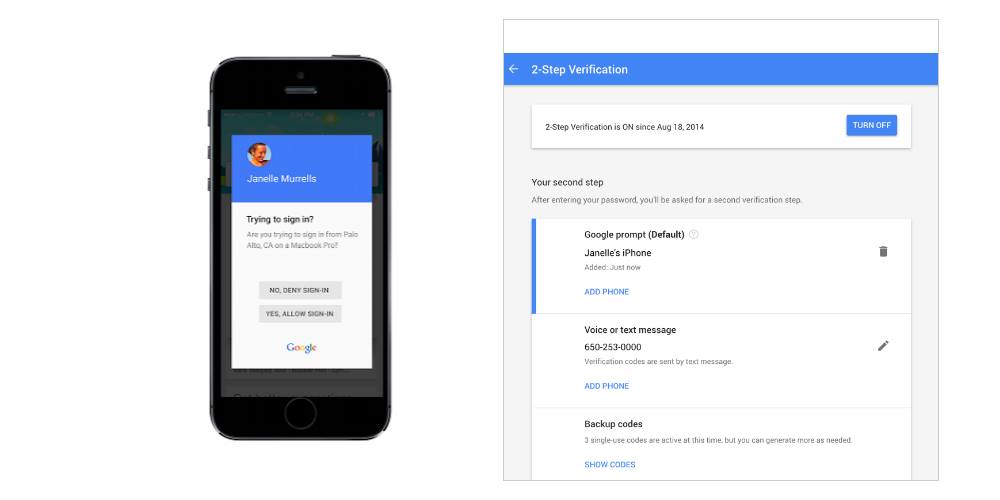
via: 9to5Google
For Android users, Google Prompt has been incorporated into Google Play services, while iOS users will have to install the Google Search application. As the feature now becomes a part of Google Play, all Android users will now have access to two-step verification. Your mobile data shall be used to make this feature work.
Here’s how you can enable Two-Step Verification for your account-
#1 – Login to My Account
#2 – Click ‘Sign-in and Security’ -> Password and Signing-in Method -> 2-Step Verification.
#3 – Click ‘Get Started’. Enter your mobile number. You’re receive an OTP on your device. Enter the OTP and click Turn On.
#4 – After the 2-step feature is enabled, you’ll have potion to select an alternative second step. Select Google Prompt, tap yes and your 2-step authentication via Google Prompt shall be enabled.
The feature works very well, but at present you can use either the Authenticator/OTP method or Google Prompt, and not both together.
We’ve all enabled Google’s two-step verification to further strengthen our online forts against hackers. But at present, if you have enabled the feature, every time you try logging in an application from a new device or Google Apps, you are either required to enter an auto-generated one-time password (OTP) sent to your phone or the dynamic PIN that you receive via Google Authenticator. While the security offered is two-fold, the process of adding PIN or OTP at times becomes cumbersome as you have to make sure that you always carry the device on which you’ll be getting the text or on which Google Authenticator is enabled. This inconvenience resulted in users either disabling the 2-step authentication method or withholding adding it in the first place. The search giant has taken this factor in consideration and has now made sign-ins very much easier using Google Prompt.
The feature is gradually being introduced to all Android and iOS devices. When logging in, the application would push a pop-up that has your profile image, name, city and the device name from which you’re trying to login. All you’re required to do is click on either of the two tabs reading ‘Yes, allow sign-in’ or ‘No, deny sign-in’ in order to approve or decline the login requests.
via: 9to5Google
For Android users, Google Prompt has been incorporated into Google Play services, while iOS users will have to install the Google Search application. As the feature now becomes a part of Google Play, all Android users will now have access to two-step verification. Your mobile data shall be used to make this feature work.
Here’s how you can enable Two-Step Verification for your account-
#1 – Login to My Account
#2 – Click ‘Sign-in and Security’ -> Password and Signing-in Method -> 2-Step Verification.
#3 – Click ‘Get Started’. Enter your mobile number. You’re receive an OTP on your device. Enter the OTP and click Turn On.
#4 – After the 2-step feature is enabled, you’ll have potion to select an alternative second step. Select Google Prompt, tap yes and your 2-step authentication via Google Prompt shall be enabled.
The feature works very well, but at present you can use either the Authenticator/OTP method or Google Prompt, and not both together.